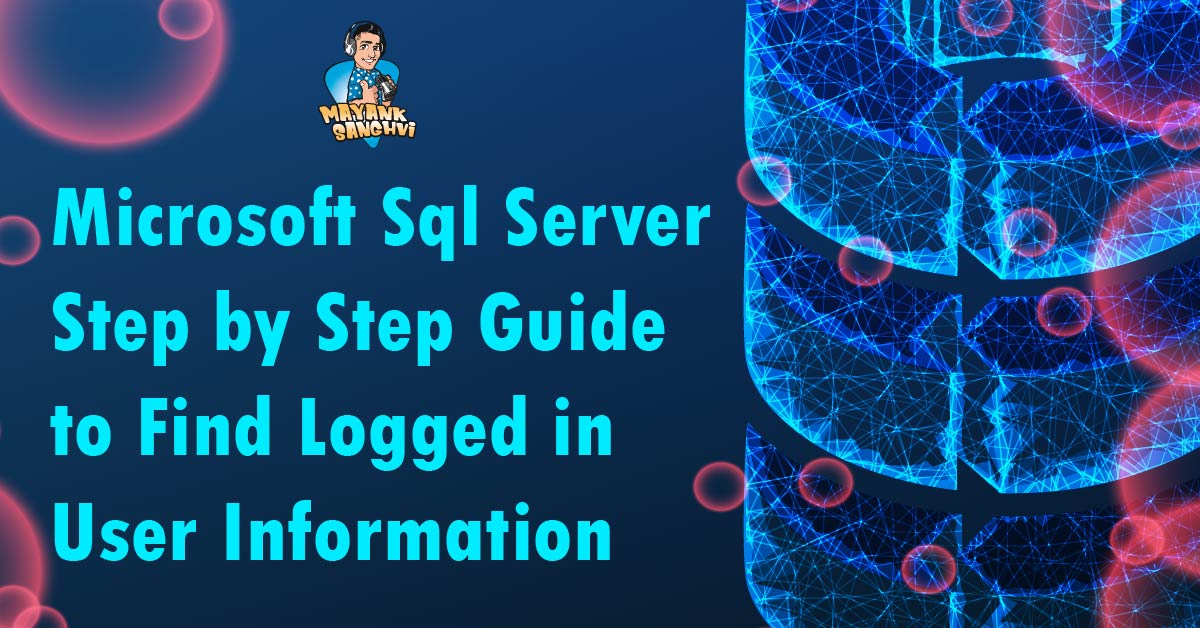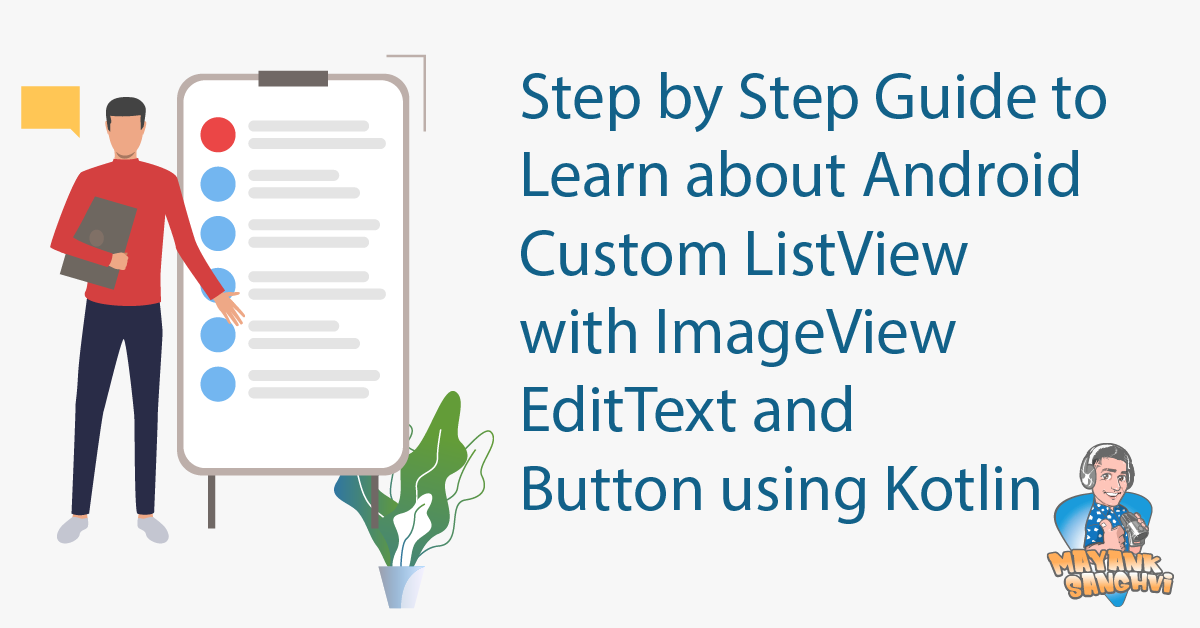In this article, we will learn How to apply filters in Microsoft Excel. We are using Microsoft Office 365, so we have the latest Excel version, but the concept will work with the older version of Excel. Before start, the following is the demo video that we will cover in this article.
You can read the same article in Hindi here.
As shown in the above video, we have COVID 19 data. We are applying different types of filters with the same sample data. First step, we need to enable data filtering. To enable data filtering follow the steps below. First, select the data for which we need to enable the data filtering.

Now we can see the drop-down after each column name. Filter Based on Specific Value In our Excel, we have data for multiple countries. Let’s assume we are only interested in the “India” data. For this, we need to create a filter for the “Country” column. Select the country’s drop-down, unselect everything, search for “India” and Select the country “India.”

Filter Blank Let us assume we need to select all the rows with the blank value; we have some blank in the “New_deaths” columns. Let’s try to find out or focus only on the blank rows. Select the drop-down for the “New_deaths” columns, unselect everything and select only blank values.